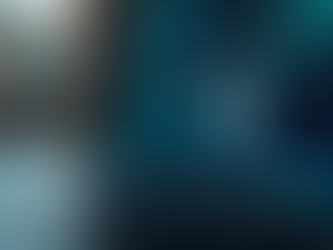Call or text: 502-907-2349 / 502-90-PCFIX
Remote PC Service: attended or unattended
NOTICE: Our Office will be CLOSED from December 22nd to 29th 2025

How to Transform Your Computer's Performance and Prolong Its Lifespan with These Secret Strategies!
Apr 3
3 min read
0
2
0
In our technology-driven world, having a reliable computer is a must, whether for work or fun. When your system runs smoothly, tasks take less time and you can enjoy your favorite games without interruption. But how can you ensure your computer lasts longer and runs better? This guide is filled with practical tips and strategies that can enhance your computer's performance and longevity. Let’s dive right in!
Understanding Your Computer's Components
A solid understanding of your computer's components is essential for optimizing performance. Learning how each part functions empowers you to make smart decisions about maintenance and upgrades.

The Heart of the Machine: The Processor
The CPU is the brain of your computer, executing commands and processing data. Keeping this component cool is crucial; overheating can reduce its lifespan by up to 50%. Always ensure your processor is clean and has sufficient cooling systems in place.
Memory Matters: RAM and Storage
Random Access Memory (RAM) temporarily stores data for quick access, making multitasking smoother. For example, upgrading from 8GB to 16GB of RAM can improve performance by up to 40% in memory-intensive applications. Your storage drive, SSD or HDD, determines how fast your files load—SSDs can be 100 times faster than traditional HDDs.
Graphics: The Visual Edge
Understanding the GPU is vital for gamers and content creators. Keeping your graphics drivers updated can enhance performance and visuals. For instance, the NVIDIA GeForce RTX series has shown an up to 30% increase in performance with the latest drivers in demanding games.
Best Practices for Daily Use
1. Regularly Update Software and Operating System
Keeping your software updated is essential. Updates not only bring new features but can also enhance performance by up to 15%. They often include critical security patches that protect your computer from vulnerabilities.
2. Manage Startup Programs
A slow boot can stem from too many startup programs. Disabling non-essential applications can reduce boot time by up to 50%. Check your system settings to streamline what launches on startup.
3. Clean Your Computer Physically
Dust can gravely affect your computer's health. A study found that regular internal cleaning could reduce overheating issues by approximately 20%. Wipe down surfaces and use compressed air to clean out dust from fans and vents regularly.
4. Use a Surge Protector
Power surges can irreparably damage your computer's components. Investing in a surge protector can decrease the risk of damage by up to 60%. Choose one with a high joule rating for better protection.
Enhancing Performance Through Maintenance
5. Monitor System Performance
System monitoring tools like Task Manager for Windows or Activity Monitor for Mac can help you identify which applications are using the most resources. This way, you can take steps to close heavy programs and improve your computer's speed.
6. Optimize Disk Space
Regularly decluttering your storage can enhance speed. Aim to keep at least 15% of your drive empty, as full drives can slow down performance. Use built-in tools to clean up temporary files or consider transferring large files to cloud storage.
7. Upgrade When Needed
Sometimes hardware upgrades are necessary. For example, moving from an HDD to an SSD can lead to boot times that decrease from over a minute to mere seconds. Increasing your RAM from 8GB to 16GB can also improve overall efficiency significantly.
8. Regularly Run Antivirus Scans
Malware can silently take a toll on performance. Regular scans with reputable antivirus software can reduce threat risks by 80%. Make a habit of running scans weekly to ensure your device remains in good shape.
Keeping Your Computer Cool
9. Ensure Proper Ventilation
Poor ventilation can cause overheating issues, leading to potential hardware failures. Keep your computer in a well-ventilated area. Ideally, position it at least a few inches away from walls and avoid stacking clutter around it.
10. Invest in Cooling Solutions
For those who utilize their computers for gaming or video editing, consider additional cooling solutions. Cooling pads for laptops or advanced CPU coolers for desktops can improve airflow and thermal management by up to 30%.

Wrapping Up
Optimizing your computer for better performance and lifespan doesn't have to be daunting. With these straightforward strategies, you can keep your device running smoothly for years. Regular maintenance and thoughtful upgrades play a crucial role in prolonging your computer's life. By implementing these tips, you can enjoy a more efficient and satisfying computing experience. Happy computing!