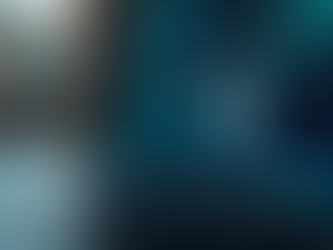top of page
Call or text: 502-907-2349 / 502-90-PCFIX
Remote PC Service: attended or unattended
NOTICE: Our Office will be CLOSED from December 22nd to 29th 2025

Windows 11 has been stirring quite a buzz since its release. Many users are excited about its sleek design and smooth performance. However, it's easy to overlook some hidden features that can enhance productivity and improve the overall user experience. This post reveals some of these lesser-known secrets and helps you make the most out of Windows 11.
Want to read more?
Subscribe to firstchoicepcfix.com to keep reading this exclusive post.
Related Posts
bottom of page